Modifying plugin.xml of Existing Eclipse plugins
I have been taking a deeper look at Mercurial for some of my projects. And I was interested in looking at its source code. I usually do a lot of Java development and have gotten used to all the nifty navigation features that Eclipse/NetBeans/IntelliJ have to offer such as "Jump to Declaration", "Open Type Herarchy", etc. So I wanted to find a good IDE for going through the Mercurial source code, which is written in Python. Apparently, there isn't a de-facto IDE for Python. But PyDev comes close.
Unfortunately – I am not sure whether this was intentional or not – the keyboard shortcuts for PyDev aren't very platform friendly. Instead of the default modifier key (Ctrl on Windows/Linux and ⌘ on Mac) the developers have hardcoded the modifier to Ctrl for all platforms. So to invoke the I would have to use Ctrl + Shift + T instead of ⌘ + Shift + T.
So how do we change the keybindings? Well, there is an extension point in the Eclipse plugin architecture for specifying the keybindings. Take a look at org.eclipse.ui.bindings And those keybindings are stored as plain text in a plugin.xml file. For PyDev, it would be in the plugins folder of your Eclipse installation. In my case, it was under eclipse-galileo/plugins/org.python.pydev_1.5.0.1251989166/plugin.xml
So we can edit the plugin.xml file by looking for the
...
<key
sequence="Ctrl+Shift+T"
contextId="org.python.pydev.ui.editor.scope"
commandId="org.python.pydev.editor.actions.pyShowBrowser"
schemeId="org.eclipse.ui.defaultAcceleratorConfiguration">
</key>
...
and changing the Ctrl to M1 which stands for the default modifier key on your platform i.e.
...
<key
sequence="M1+Shift+T"
contextId="org.python.pydev.ui.editor.scope"
commandId="org.python.pydev.editor.actions.pyShowBrowser"
schemeId="org.eclipse.ui.defaultAcceleratorConfiguration">
</key>
...
Unfortunately, we are not done. And it took me some time to figure out the problem. Apparently, Eclipse doesn't read the plugin.xml every time. Instead, it caches a version of it somewhere. So even if we modify the plugin.xml, Eclipse might not know about it.
What we have to do is to tell Eclipse to clean its cache. And we can do that by using the -clean option in its eclipse.ini file. On the Mac, this file in located in Eclipse.app/Contents/MacOS/eclipse.ini (you need to right-click on the Eclipse application and select "Show Package Contents").
Change the first line so that it read something like this:
-clean -startup ../../../plugins/org.eclipse.equinox.launcher_1.0.201.R35x_v20090715.jar --launcher.library ...
Now when Eclipse starts up, it will clean its cache and read the newly modified plugin.xml file. Once we are done with this step, we should remove the -clean option since this causes Eclipse to start up slower. And who would want Eclipse to start up any slower than it already does?!
And this is what the keybindings look like after the changes:
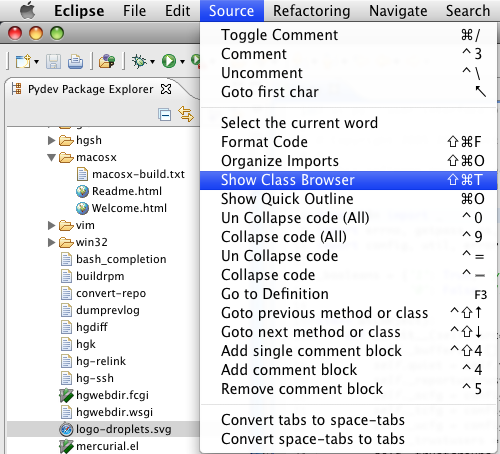
comments powered by Disqus